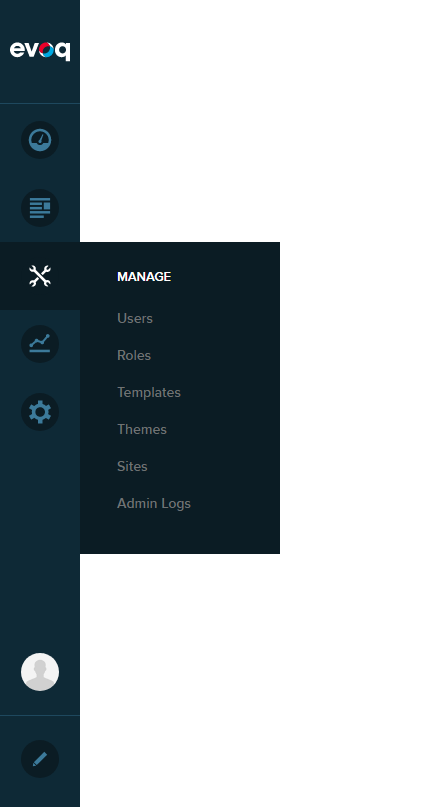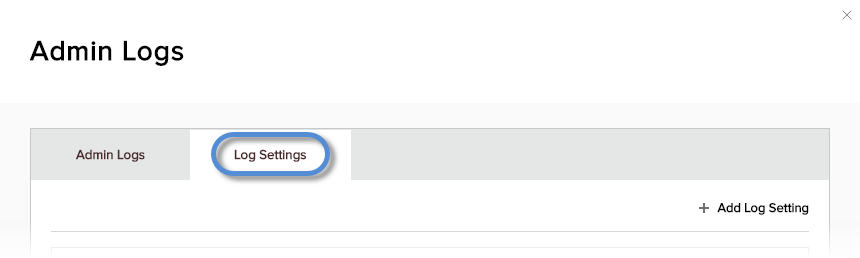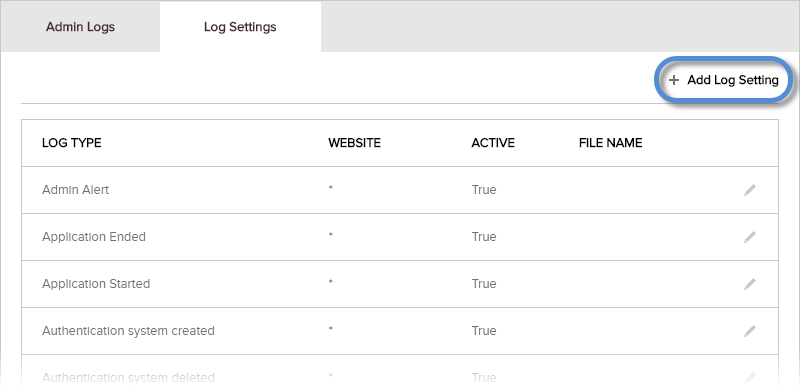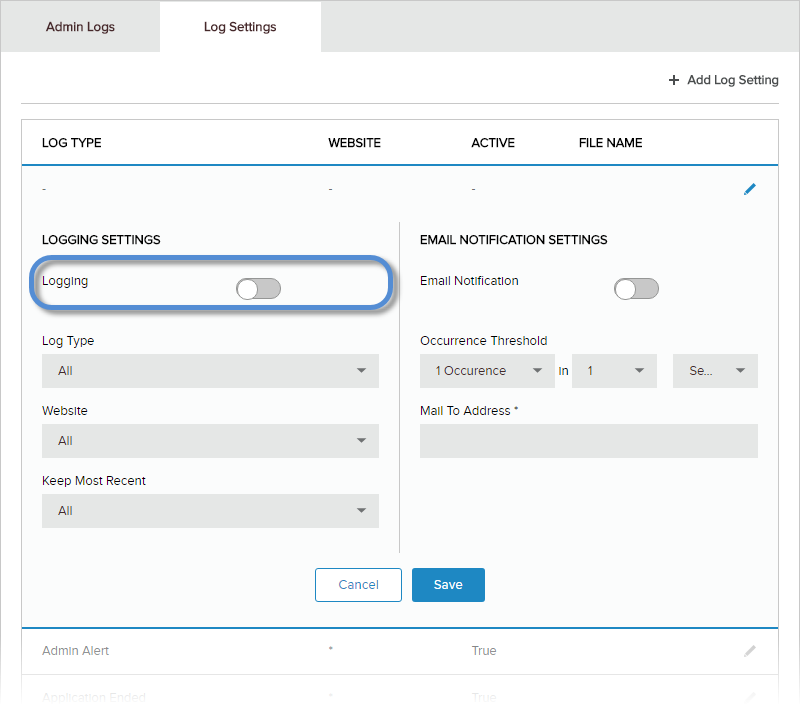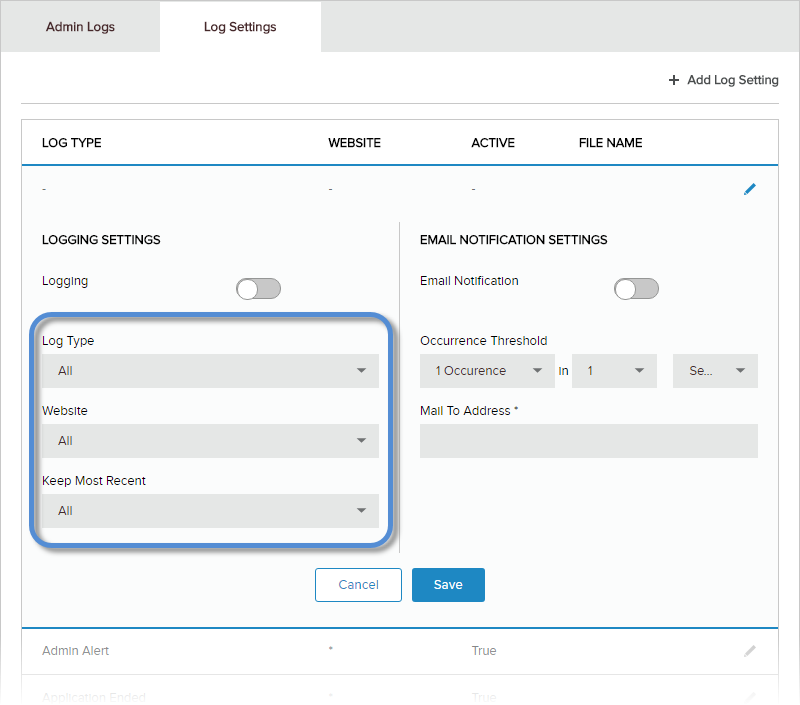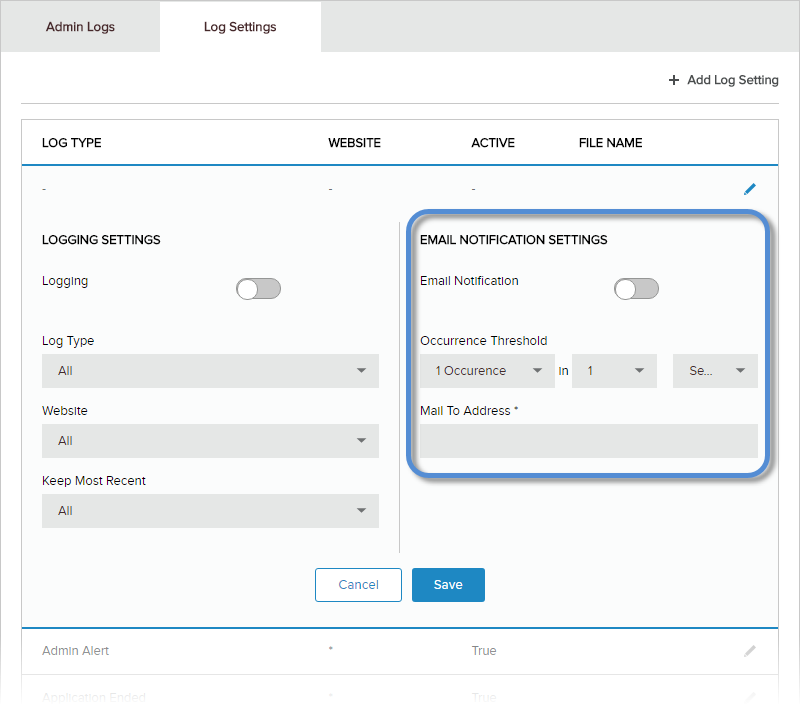Add an Event Type to Be Logged
Prerequisites
- A host / super user account. Hosts have full permissions to all sites in the DNN instance.
Steps
Results
- If the Log Type and Website combination doesn't exist, the entry is created.
- If an existing entry has the same Log Type and the same Website, the existing entry is updated with the new settings.
- If an existing entry has the same Log Type but a different Website, the entry is created.