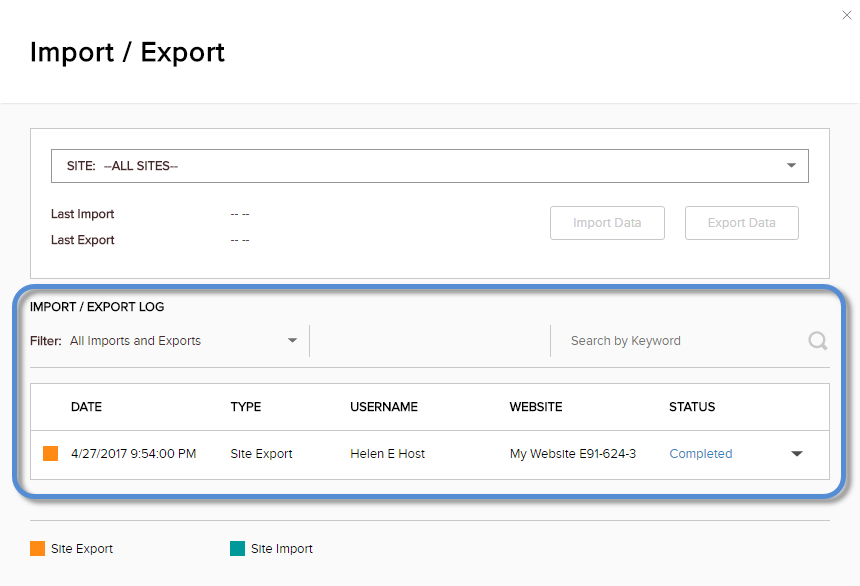An export creates a set of folders in the local server. To make the export package available for import in another server, you must copy the exported folders to the target server.
Prerequisites
- A host / super user account. Hosts have full permissions to all sites in the DNN instance.
Steps
-
In the source server (where the export was done), find the export package(s).
-
Go to .
-
Under Import / Export Log, search for the export package(s) you want.
Tip: Set Filter to All Exports.
-
Note the Folder Name and the Export Mode.
Warning: If the Export Mode is Differential, you must copy all export packages since your last import.
-
In Windows Explorer, go to the App_Data/ExportImport folder.
Each subfolder is an export package.
-
In the target server (where the import will be done), go to the App_Data/ExportImport folder.
-
Copy the export package subfolder from the source server to the target server.
Important: The path in the target server must be the same as the path in the source server.
-
View the Import / Export Log of the DNN installation in the target server.
Results
The export package appears in the Import / Export Log in the target server.