Retrieve System Information
Note: In the DNN Platform, you can manage the web servers by using SQL commands (e.g.,
select * from webservers) through the SQL Console.Prerequisites
- A host / super user account. Hosts have full permissions to all sites in the DNN instance.
Steps
-
Go to Persona Bar > Settings > Servers.

➊
➋
-
In the System Info tab, browse the subtabs.
-
Go to the System Info tab, and then the Application subtab.
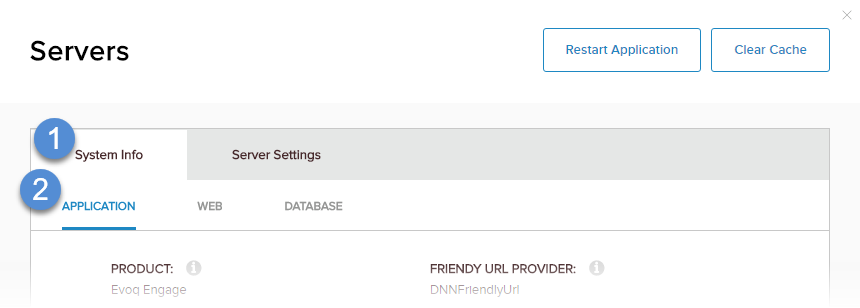
Field Description Product
VersionAlso visible from the Persona Bar logo.
Host GUID Might be required by Support to identify your DNN installation. HTML Editor Provider The default HTML Editor for all sites in the installation. Each site can specify a different HTML editor. Data Provider SQL is the default data provider for all sites in the installation. If necessary, you can replace it by installing a custom third-party provider (not supported by DNN) and updating web.config. Caching Provider The default caching provider for all sites in the installation. You can specify a different caching provider. Logging Provider Important: Changing these settings is strongly discouraged. If necessary, you can modify them in web.config.Friendly URL Provider
Friendly URL Enabled
Friendly URL TypeImportant: Changing these settings is strongly discouraged. If necessary, you can modify them in web.config.Scheduler Mode - TIMER_METHOD. A separate thread executes scheduled tasks independently.
- REQUEST_METHOD. Tasks are executed when HTTP requests are made.
- DISABLED. No scheduled tasks can be executed.
Web Farm Enabled Automatically updated from the web servers table. You can view the list of servers, enable or disable servers, or delete the obsolete ones. CAS Permissions Important: Changing these settings is strongly discouraged. If necessary, you can modify them in web.config. -
Go to the System Info tab, and then the Web subtab.
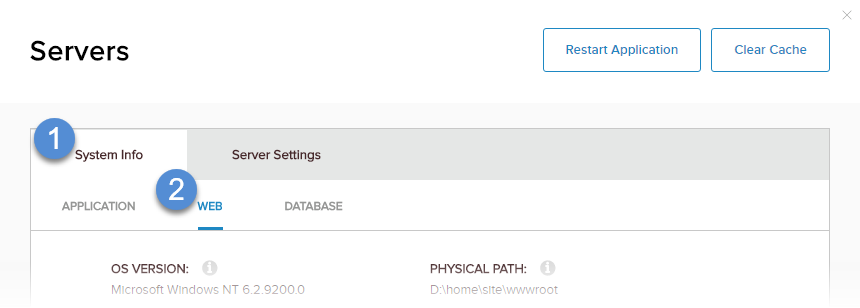
Field Description OS Version
Web Server Version
.NET Framework VersionVersion numbers of systems installed and required by the DNN installation. ASP.NET Identity The Windows user account used with the DNN installation. This account must have sufficient permissions to access and modify folders on the server. Host Name The name of the web server used for the current host/superuser session. Physical Path The local server path to the site's root folder. Site URL The primary URL for the site. Relative Path The path to the DNN installation folder, relative to the site's root folder. Server Time The current date and time of the server. -
Go to the System Info tab, and then the Database subtab.
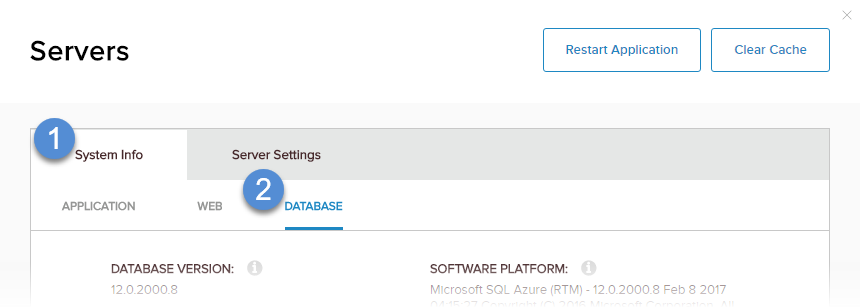
Field Description Database Version
Service Pack
Product Edition
Software PlatformInformation about the database provider. The default database provider is SQL. Database Backup History Prior database backups. To configure database backups, use the database backup application (i.e., SQL Backup Manager). Database Files Current files used by the database.
-

