Share a Content Item in Social Media
Prerequisites
- Microservices must be enabled for your site.
Steps
-
Go to Persona Bar > Content > Content Library.

➊
➋
-
Go to the Content tab.
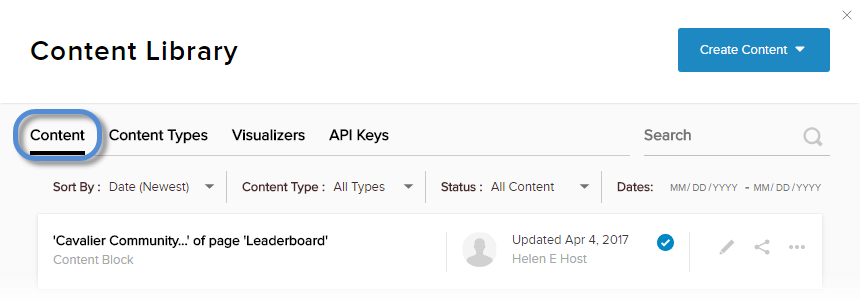
-
Search for the content item in the list.
You can use the Search field, the Sort By, or the filters (Content Type, Status, and Dates).
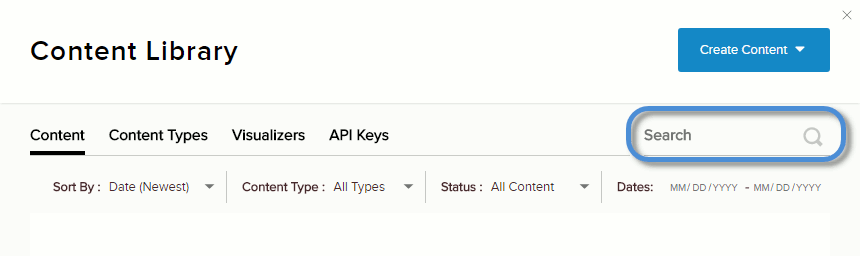
-
Click/Tap the Share icon for the specific content item.
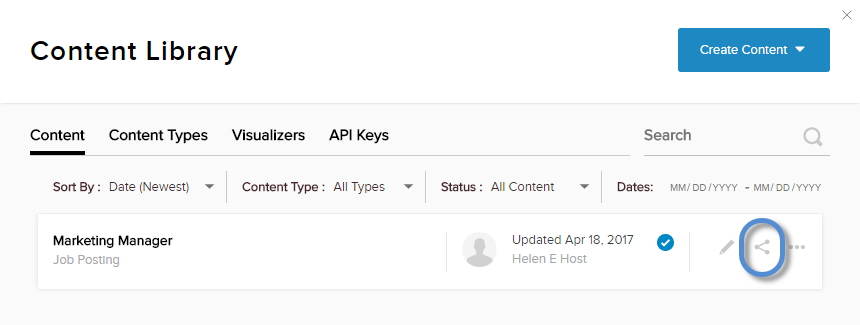
-
Click/Tap the icon for Facebook, LinkedIn, or Twitter.
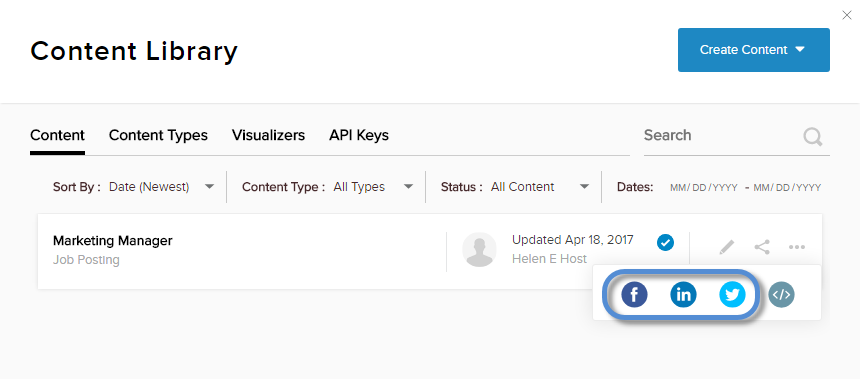
-
Prepare and publish the post for publication.
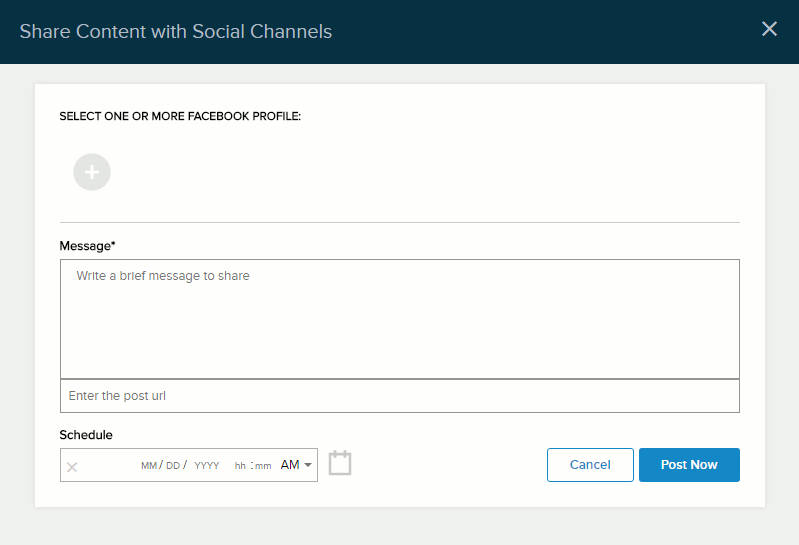
-
Choose one or more profiles to use as the sender or poster.
Note: Facebook pages cannot be used as profiles for posting.
- (Optional) Add a message and/or a URL link to include with the content item.
-
(Optional) Schedule the publishing date and time for the post.
If not specified, the post is published immediately.
- Post.
-
Choose one or more profiles to use as the sender or poster.
