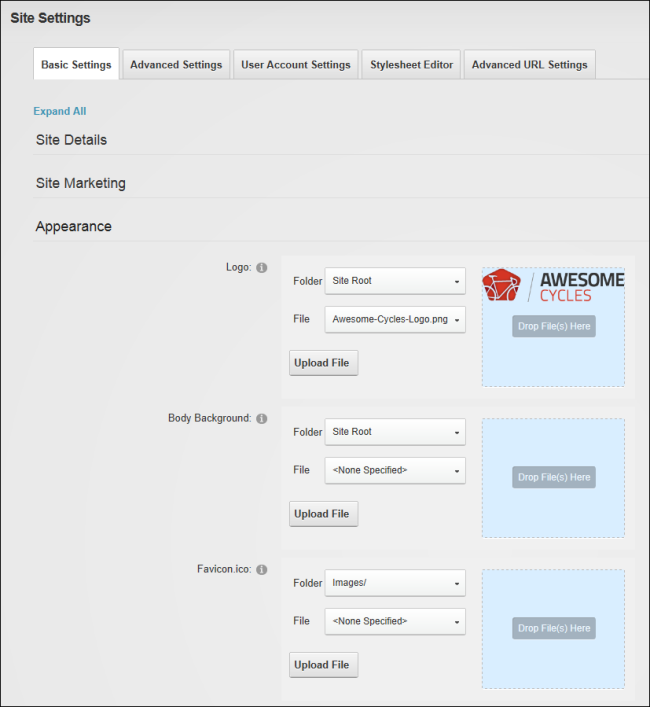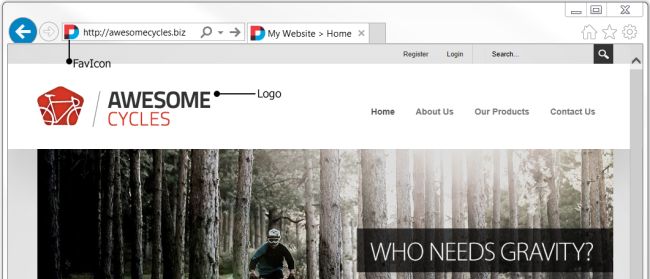Setting the Logo, Background and FavIcon
How to set the site logo, page background image and favicon image that will be used across the site. The site logo displays in the top left corner on each page in the default skin. On custom skins it displays where ever the Logo skin object is added. The favicon (short for favourites icon) is an icon file, most commonly 16x16 pixels, associated with a particular website or web page. A web designer can create such an icon and install it into a web site (or web page) by several means, and graphical web browsers will then make use of it. Browsers that provide favicon support typically display a page's favicon in the 's address bar and next to the page's name in a list of bookmarks. Browsers that support a tabbed document interface typically display the favicon next to the page title on the tab, and site-specific browsers use the favicon as desktop icon. The favicon is an important aspect of a site's brand identity and is an important attribute which needs to be customized for marketing purposes.
Note 1: If no favicon is set and there is a favicon.Ico file in the root of the site that favicon.Ico will be detected by browsers and used. DNN comes with a favorites icon (named "favicon.ico") that is located in the root folder of the site's is located on the > File Management page.
- Navigate to >
 Settings.
Settings.
- Optional. Click on the country flag icon associated with the culture (language) to be updated. This field only displays when multiple languages are enabled. See "Viewing a Site in a Secondary Language"
- Select the Basic Settings tab and expand the Appearance section.
- At Logo, select from these options:
- To select an existing image, select the folder where the file is located from the Folder drop down list, begin entering the file name into the File text box and select the required file from the search results.
- Click the Upload File button to select the file from the local computer - OR - Drag the image file from the computer and release it over the "Drop File(s) Here" window.
-
At Body Background, select a new or existing image as detailed above. The background image will be tiled on all site pages, unless the skin applied to the page includes a background image.
-
At Favicon.ico, select a new or existing image as detailed above. Only files with an *.ico extension can be selected at this field, as these are the only files supported by Internet Explorer.
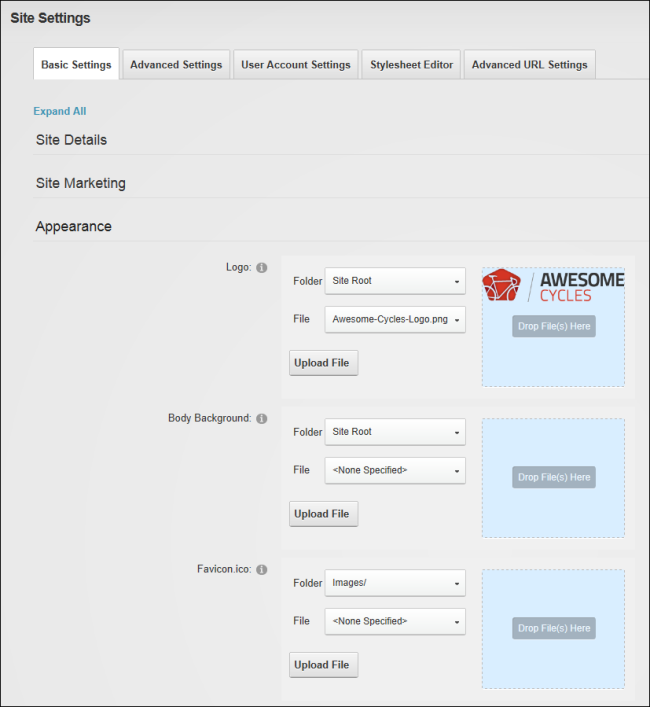
- Click the Update button.
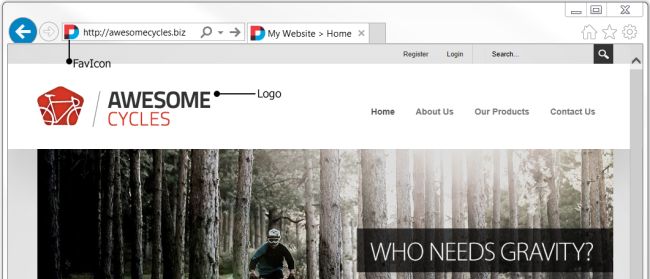
Open topic with navigation