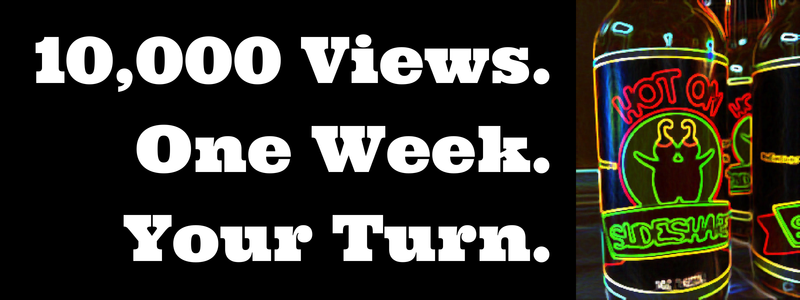
Introduction
At DNN, we provide
several webinars per month. Recently, we created a profile on SlideShare. We now publish the presentation from each webinar on our SlideShare account. SlideShare was working out quite well for us – we could tap into their “60 million monthly visitors and 130 million pageviews” (source: SlideShare).
Our webinar presentations were receiving anywhere from 200 to 900 views. And then it happened. We did a webinar on content marketing and posted the presentation to SlideShare. Within 1 week, the SlideShare received 10,000 views!
 Image: a chart available in SlideShare PRO Analytics.
Image: a chart available in SlideShare PRO Analytics.
Continue reading this post to find out how we generated 10,000 SlideShare views and pick up a few tips on how you can optimize the views of your own SlideShares.
Getting 10,000 SlideShare Views: The Logistics
1) Publish.
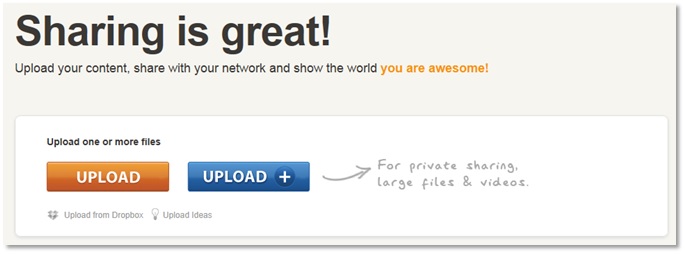
In the past, the number one question we received on webinars was, “will the slides be available?” With SlideShare, we
answer that question before it gets asked. During the early part of the webinar, we’ll promote our SlideShare channel (e.g. list the URL on a slide).
We’ll let viewers know that after the webinar, they can visit our SlideShare profile to view (and download) the slides. I like to upload the webinar presentation to SlideShare an hour (or less) after the webinar is over.
We have less than 20 followers on SlideShare. This means that once we publish, we’ll receive a modest amount of views on SlideShare. As we receive more followers, we’ll benefit from more views upon publishing. But for now, we rely on other “channels” for promotion. So for now, this step was simply the
beginning of the process.
2) Promote on social channels.
I’ll promote our SlideShare to our Facebook, Twitter and Google+ profiles. In addition, I’ll publish it to our LinkedIn Company Page. On Twitter, I’ll
look to see who tweeted (during the webinar) and send them “at replies” to let them know the slides are available. Posting to our Facebook page was a key step in this process – I’ll cover that later in this post.
3) Write a blog post related to the webinar.
I don’t find a literal summary of the webinar particularly useful. After all, you could flip through the slide deck or view the webinar on-demand. Instead, what I like to do is use the webinar as an
opportunity to create original content. So with the slides as a “backdrop,” I author a related blog post.
I embed the SlideShare presentation within all webinar-related blog posts. And here’s where a significant “multiplier” took effect: shortly after
publication on the DNN blog, the post was syndicated at Social Media Today.
An Aside: Embeds + Syndication = a Big Winner
So the secret’s out: we achieved 10,000 SlideShare views primarily via embedding the presentation and then syndicating it to a site (Social Media Today) with wide reach. Of all SlideShare views, nearly 75% came from “embeds” and over 90% of the embedded views came from Social Media Today. Page views on the Social Media Today article received a nice boost from the nearly
2,000 social shares received (as noted by summing the counts listed on the article page).
I happen to value embedded views a bit less – on the SlideShare site, the visitor arrived specifically to view your presentation. With embedded views, visitors are there to read your post and some may not see the SlideShare at all. That being said, an embedded view is better than none at all.
4) Receive endorsements.
While easier said than done,
endorsements help to boost views. In our case, we received two key endorsements. The first arose from sharing the SlideShare to our 20,000+ fans on Facebook. Based on the traffic that our Facebook fans sent to our SlideShare, we were added to the “Hot on Facebook” section of the SlideShare homepage.
Next, the editors of SlideShare reviewed it and decided to list the presentation in the "Featured" section of their homepage. “Featured” has a prominent location on the SlideShare homepage, directly beneath “Top Presentations of the Day.” We made sure to share this exciting news via our social channels. Using
social proof (no pun intended) helped to drive further awareness (and views) of our SlideShare:
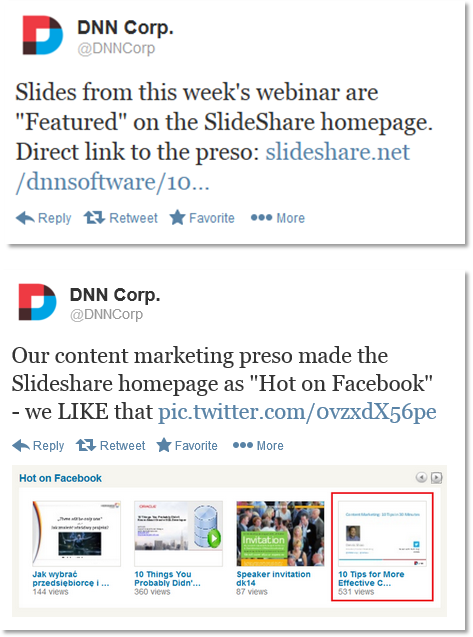
How Attention Begets More Attention
Attention on the web can benefit from the snowball effect. The key is to get the snowball large enough so that it’ll roll. And once you find a hill that’s steep and long, you set it in motion. The key is getting “over the hump.” Once you’re there, the snowball starts to roll and there’s no stopping it after that.
1) SlideShare Likes.
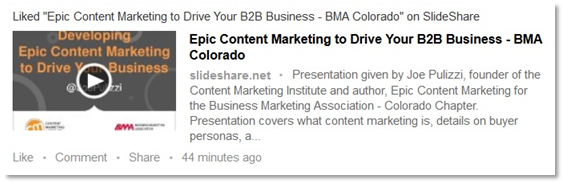
Image: a SlideShare "Like" as seen in the LinkedIn Newsfeed.
As your SlideShare receives more views, it’ll pick up a corresponding number of Likes. Once users “Like” my SlideShare, that action will appear in the Newsfeed of other SlideShare users following them. In addition, users who connect their SlideShare account to their LinkedIn account will have the “Like” appear on their LinkedIn profile. This, in turn, will appear in the Newsfeed of their LinkedIn Connections.
2) Shares on SlideShare.
Similarly, social shares from your SlideShare (e.g. Twitter, Facebook, Google+, Pinterest) promote your presentation to an whole new audience. If an influential Twitter user tweeted your SlideShare to her 10,000 followers, your presentation could
receive 100 instantaneous views.
3) We’re all drawn to popular items.
I think it’s human nature to be drawn to popular items. When we pass a busy restaurant, we’re apt to wait in line for 1 hour to get a table. When we pass a restaurant with no tables occupied, we’re afraid to become their only customer.
When I scan the “Featured” presentations on the SlideShare homepage, my eyes are naturally
drawn to those with the most views. Sure, the title is important, but if a presentation has 10,000 views, that signals an endorsement of sorts (from others).
How to Hit The Mark on SlideShare

Photo credit: Flickr user
modenadude via photopin cc
I try to kill two birds with one stone when I assemble a webinar presentation: as I create each slide, I try to
optimize it for SlideShare at the same time. I could always go back (after the webinar) and re-work the deck for SlideShare, but I’ve come to realize that optimizing the deck for SlideShare also creates a more effective webinar.
1) Pick a hot topic.
I subscribe to 50+ sites (via
feedly) on marketing, social media, SEO and more. Of late, it’s challenging to get through a feedly session without 10+ posts with “content marketing” in the title. So the timing was good for us: a webinar and slide deck on content marketing was sure to get some attention.
2) Use decent visuals.
If you have a designer available, take advantage of that. If not, you can assemble graphics and visuals on your own, but
pay attention to design. You may have the most useful content in the world, but poor visual design can compromise both credibility and attention.
3) Optimize for “productive scanning.”
People don’t read blogs, they scan blogs. If you’ve gotten this far in this post, I bet you’ve scanned this post’s headlines, rather than reading each and every word (thank you very much, if I’m wrong about this).
SlideShare takes blog reading to an even
skimmier level: visitors can flip through the deck quickly and find key points they can take away. So make your SlideShares easily scannable and use each slide as an opportunity to deliver actionable advice. The more wisdom you can impart, the higher likelihood of gaining a Share or Like.
4) Include useful hyperlinks.
When I do research for a webinar, I’ll often find useful articles that inform my presentation. I like to include links to those articles, both to give credit (to the source) and provide viewers with a place to receive more detailed information. When you upload your presentation to SlideShare, confirm that
all of the PowerPoint hyperlinks are functional within your SlideShare.
Conclusion
Incorporate SlideShare into your content marketing mix! Use it to widen the reach of your content. There’s 60 million monthly visitors out there: make it easy for them to find you via compelling content.
In closing, I’ll note that we upgraded to SlideShare PRO. Because of all of the views we were getting, we wanted to use the lead capture feature of PRO to invite viewers to contact us for more information on our products (review
SlideShare’s premium plans).
And Here’s the SlideShare.
In order to gain even more views of our SlideShare, I’m embedding it below for your viewing pleasure.
10 Tips for More Effective Content Marketing from DNN